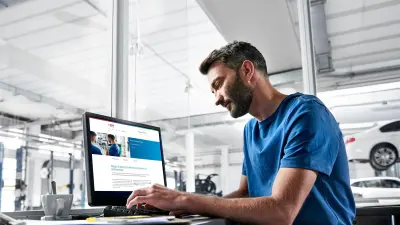Lesson 12 Specialist support for truckand off-highway vehicles
Welcome to the twelfth lesson in our series of bitesize Bosch ESI[tronic] workshop guides. With each new instalment, we will continue to build your knowledge and technical know-how with expert insight into the innovative features at your fingertips.
Supporting truck and off-highway workshops
Last time, we took a much closer look at the vast amounts of vehicle service information and maintenance data that is available in Bosch ESI[tronic]. In this issue, we’ll be exploring the specialist support available for workshops dealing with truck and off-highway vehicles. When used in conjunction with the KTS Truck diagnostic tool from Bosch, ESI[tronic] can be deployed as a comprehensive and reliable diagnostic software solution for all kinds of commercial vehicles.
Workshops can choose between three licensable data packages and combine them if required:
1. Truck Package
Our Truck Package supports workshops with reliable diagnosis, complete maintenance and efficient repairs of light and heavy commercial vehicles, trailers, transporters and buses.
2. Construction Vehicles and Engines Package
Our Construction Vehicles and Engines Package (OHW 2) provides you with information about the diagnosis, maintenance and repair of construction machines, stationary engines, street sweepers and other special vehicles. Licenses for OHW 2 Package can be used in conjunction with the Truck Package and/or with the Agricultural Vehicles Package (OHW 1), but may also be used independently.
3. Agricultural Vehicles Package
Our Agricultural Vehicles Package (OHW 1) brings you information about the diagnosis, maintenance and repair of vehicles used in agriculture, such as tractors, harvesters, telehandlers, etc.
Licences for package OHW 1 can be used in conjunction with the Truck Package and/or with the OHW 2 Package, but may also be used independently.
Quick and easy connection, no matter the manufacturer
When you have identified the perfect ESI[tronic] subscription package for your workshop’s unique needs, you will discover the features we have covered so far in this series of workshop guides – plus some additional benefits tailored to the truck and off-highway specialisms.
To get started, you will need an appropriate Bosch KTS Truck Module. You have two options to choose from:
KTS Truck

Our entry-level diagnostic tester for commercial vehicle diagnosis can be connected to the DCU 220 or a computer with the minimum specification to runESItronic 2.0* via or Bluetooth to facilitate comprehensive diagnosis, troubleshooting, fault searches and solutions to provide maintenance and service schedules for workshops (see fig 1).
KTS 900 Truck

Our most comprehensive and flexible solution for commercial vehicle diagnosis, KTS 900 Truck’s rugged Convertible-PC DCU 220 is a notebook and tablet in one. Boasting easy handling, rugged housing, an 11.6” touchscreen, integrated camera and dual lithium-ion batteries for an extended runtime (See fig 2).
Due to the far less standardised approach to the manufacture of commercial, agricultural, and off-highway vehicles – how and where you connect the diagnostic module to the vehicle can vary greatly between manufacturer and models. Particularly in the case of off-highway. If the vehicle in question is not equipped with 16-pin OBD-socket, there are twooptions to carry out the connection process.
Option 1
Option 1 is to use the ‘UNI adapter’ kit which is part of the scope of delivery of the KTS Truck module (see Fig.1) and making the right connection yourself based on the instructions provided on screen.
Option 2

Option 2 is to use a ‘direct fit’ vehicle specific adapter cable, which here at Bosch we call EasyConnect cables (see Fig. 3). This option is particularly useful when you are often dealing with a certain brand, model or system that uses a specific connector. Also, there is an additional advantage in that you do not need to switch pins manually in case you are diagnosing different systems over different communication lines. For this purpose and for your convenience, we are offering a wide range of vehicle specific EasyConnect adapter cables for all types of commercial vehicles. At the bottom of your ESI[tronic] screen, you can choose between both options by clicking on ‘Connector (F2)’ (preselected by default), or – if you do not have the specific connector (yet) – on ‘UNI adapter (F3)’. Alternatively, you can also switch between both options by pressing the F4 key.
Enhanced functionality designed with specialist workshops in mind

Hopefully by now you are already familiar with the fundamental capabilities of the ESI[tronic] software. But when deployed in conjunction with a KTS Truck module, you will notice some subtle optimisations made to further enhance your workflow.

For example, vehicle selection is an even more streamlined process. Simply toggle between the vehicle type (e.g. truck or agricultural vehicle) and choose the desired manufacturer and model from the dropdown list to jump straight to the diagnosis page for that vehicle (see fig 5).

Unlike with many competitor systems, you will also have access to the ‘System Display’ as standard (see fig 6). With no hidden charges or additional subscriptions required. From here you can get an immediate understanding of actual and expected values for the different diagnoses you are working on – as well as in-depth and interactive diagrams of key elements such a wiring, gearboxes and lifter hydraulics. Just click on each component to reveal test instructions (see fig 7a & 7b).
Build your own workflow

Finally, perhaps the most unique addition to your ESI[tronic] software when used with the KTS Truck module, is the ability to customise your service based on the unique needs of niche or special-build commercial vehicles.

As previously mentioned, there is a far greater variance between the specifications of commercial vehicles. Our configurator tool enables you to build your own testing criteria based on the specific vehicle that arrives in your workshop. Simply select the relevant components from the available options in the drop-down list, click save and name your configuration to add it to your ESI[tronic] database to create a bespoke workflow for that individual vehicle, which you will be able to recall whenever you need it (see fig 8).

*Minimum specification to run the ESItronic 2.0 is as follows:
- Operating system: Windows 8.1(32-bit / 64-bit), Windows 10 (32-bit / 64-bit) or Windows 11 (64-bit)
- CPU (processor): Dual Core with 1.6 GHz or similar• RAM (main memory) 4 GB DDR3
- Free storage space (SSD or HDD): 50 GB
- Display resolution: 1024 x 600 pixels
- USB ports: 1 x USB 2.0
- Network: LAN: 10/100 Mbit/s, WLAN: 802.11b/g/n
- Internet: DSL 6 Mbit/s
- Installations on VMs (virtual machines) are not supported
Recommended
- Operating system: Windows 10 (64-bit)
- CPU (processor): Celeron 1.6 GHz (Dual Core) or higher
- RAM (main memory): 8 GB DDR4 or higher
- Free storage space (SSD or HDD): 100 GB
- Display resolution: 1366 x 768 pixels or higher
- USB ports: 2 x USB 2.0 or 2 x USB 3.0
- Network: LAN: 10/100/1000 Mbit/s, WLAN: 802.11a/c
- Internet: VDSL 50 Mbit/s or higher
- Installations on VMs (virtual machines) are not supported
What to read next?
Lesson 13: A demonstration of the ADAS calibration features of ESI[tronic]
Join us for our next lesson to learn more about how the ESI[tronic] can be an integral part of facilitating dynamic and static calibration of ADAS across a wide range of vehicles, whilst also taking a look at ADAS systems.